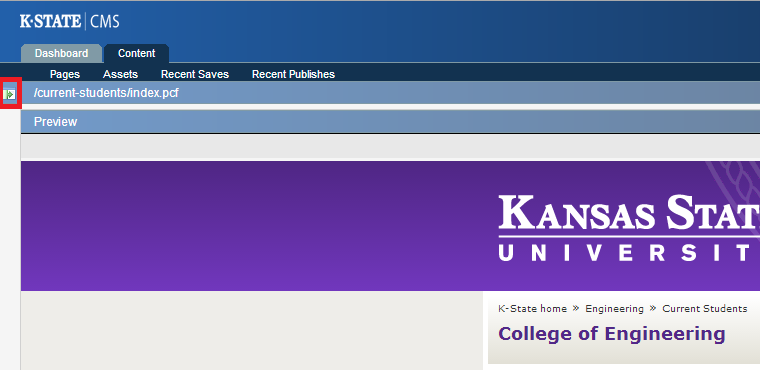Engineering Computing Services
0012 Seaton Hall
920 N. 17th St.
Manhattan, KS 66506
Phone: 785-532-4643
support@engg.ksu.edu
Editing an OmniUpdate Page
The fastest way to edit a page is by logging into the CMS by way of clicking on the "Updated" link at the bottom of the page. This will directly take you to the page you'd like to edit. Otherwise, you can always navigate to the page you would like to edit and click on it in the file navigation page.
Editing content can be done by selecting the green "edit" button in the area that you want to edit. The exception to this is the right sidebar- most of these items are assets, and must be done by finding and editing the asset (after clicking on "Assets" in the top left of the page, next to "Pages").
When looking for an asset, remember that asset names are generally structured like so: [site name (engg, imse, arecns, bae, che)]-[short descriptive title of the content]. As such, a box entitled "Annual Reports" on the Main Engineering Website would probably be called "engg-annual-reports"
Tip: If you don't see any green "edit" buttons, click on the following button at the top left of your screen to expose the page editing options along the top bar and click the "edit" button in the top bar. Do note that this will not help if the page is already checked out to someone else.