Engineering Computing Services
0012 Seaton Hall
920 N. 17th St.
Manhattan, KS 66506
Phone: 785-532-4643
support@engg.ksu.edu
ECE Conference Room Instructions
To download these instructions in PDF format, click here.
Technical Support
Engineering Computing Services
Phone: 785-532-4643
Email: support@engg.ksu.edu
Instructions on how to use presentation system.
To start the system just touch the portable control screen:
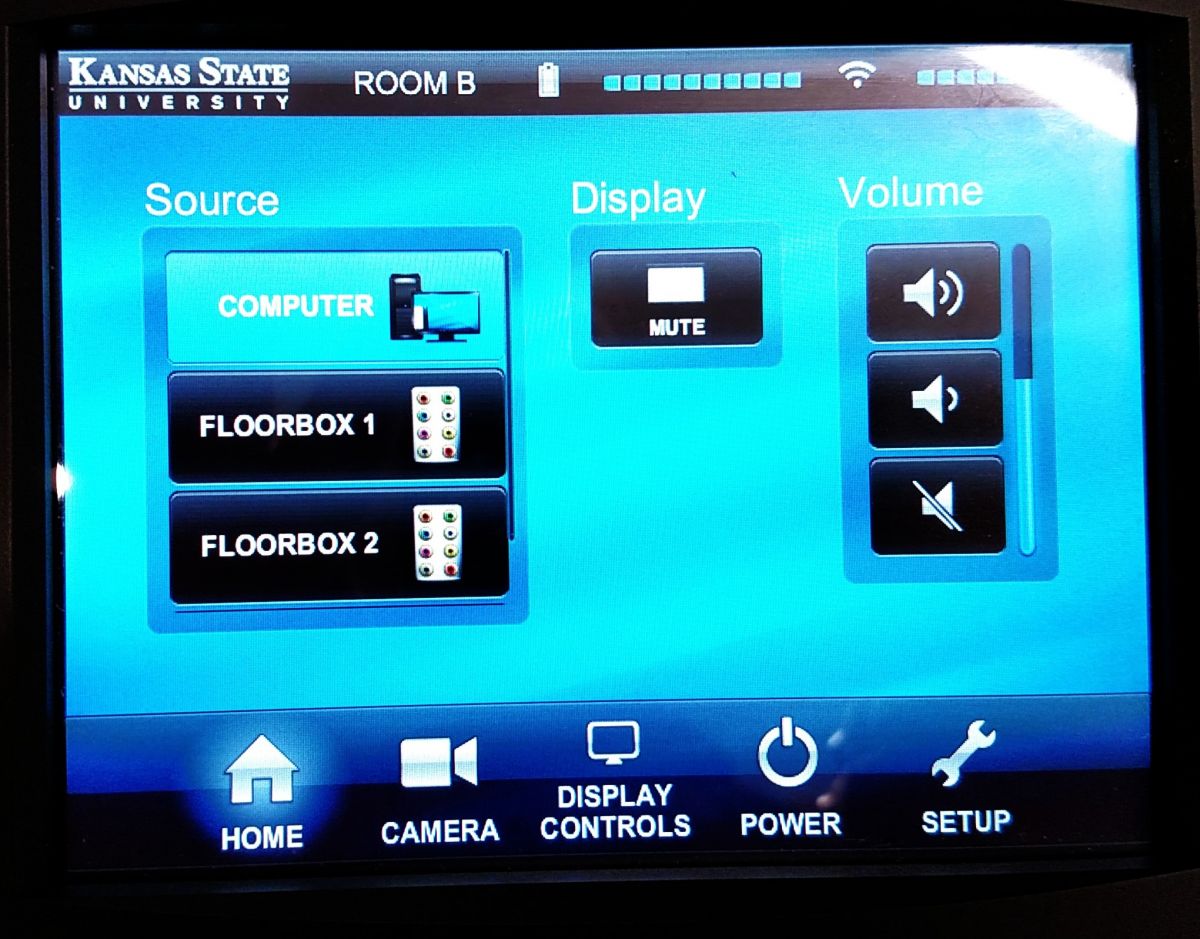

When the screen is on you will see the options you have available for your source inputs:
- Desktop: This is the computer that is located in the cabinet. This will have all engineering software installed. You can also click the ENGG Login icon on the desktop to be able to access your network drives. WARNING: Security software on this computer will erase all changes made on the next reboot. This includes any files or data you may have created. These lost files are non-recoverable.
- Floor Box: Touch this source if you are connecting a laptop. There is a VGA and HDMI cable inputs to connect your laptop that come from the box in the floor. There are two floor boxes in the room.
When you select the source it will auto display on the projector.
The tabs at the bottom will control different functions. You can scroll on the bottom to get to more options:
- Home: Will take you to the home screen
- Camera: Will allow you to control the camera that is focused on the table. This can be used for zoom meetings.
- Display Controls: This will allow you to turn off the projector.
- Power: This will turn off the room
- Setup: This room has the capability to combine with DUE 3099A. Press the Setup tab at the bottom to combine/uncombine the rooms. The rooms will use the computer that is on the A side.
The top of the screen will show you if the room is combined. In the above images it just shows Room B. If it was combined it will say Room A + B.
The camera tab will only show the camera feed if it is on the docking station.