Engineering Computing Services
0012 Seaton Hall
920 N. 17th St.
Manhattan, KS 66506
Phone: 785-532-4643
support@engg.ksu.edu
Recording in DUR 1066
Engineering Recording Rooms Reservation Policy
The classrooms MUST BE RESERVED in advance. To reserve it, contact K-State Information Technology Services (ITS):
ITS: https://www.k-state.edu/its/
Room: 214 Hale Library
Phone: 785-532-1712
Technical Support
K-State Information Technology Services
Technology Classroom Hotline: (785) 532-5798
Email: helpdesk@k-state.edu
Recording
R1066 has the capability for someone to record themselves using the Creston touchscreen interface. Make sure that whatever you want recorded is set to the left display.
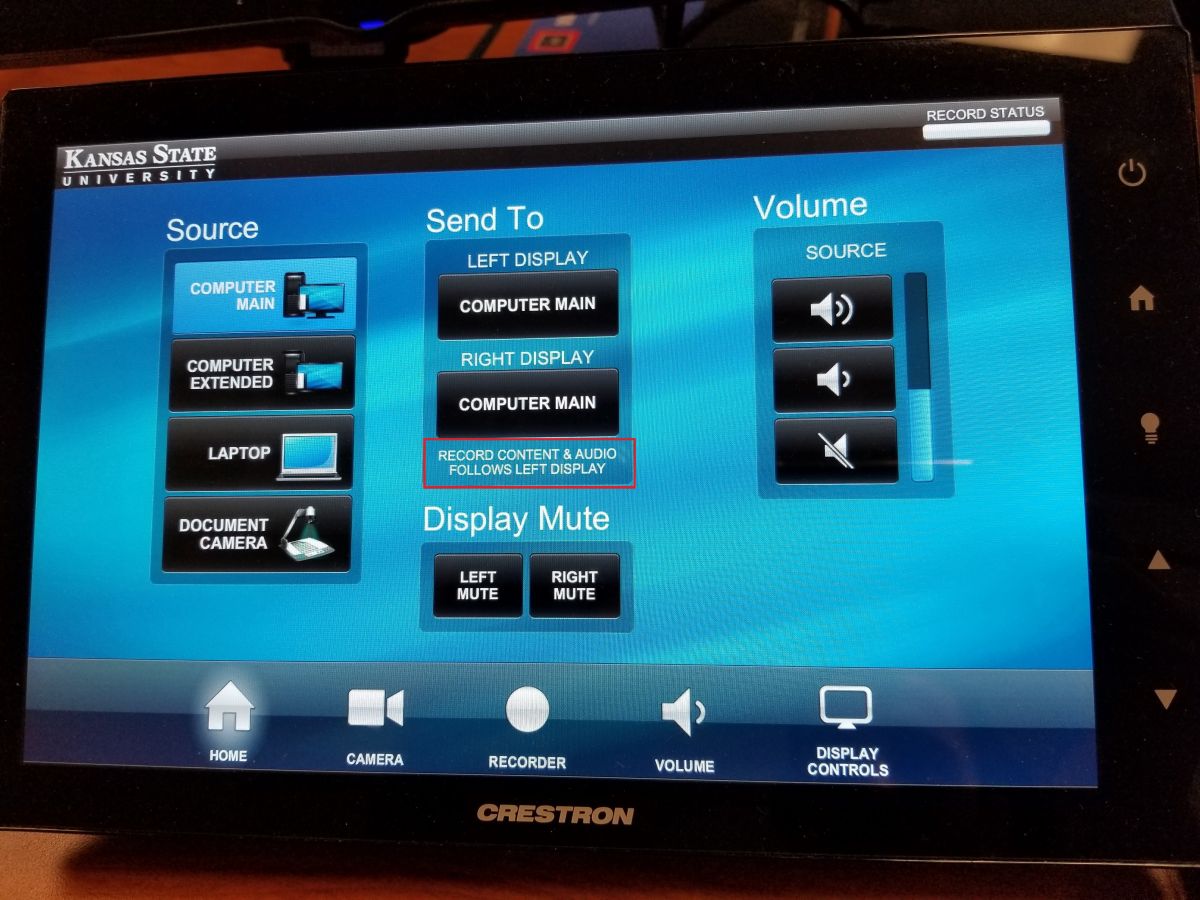
To record in R1066 you must bring a flashdrive and plug it into the proper USB on the podium.
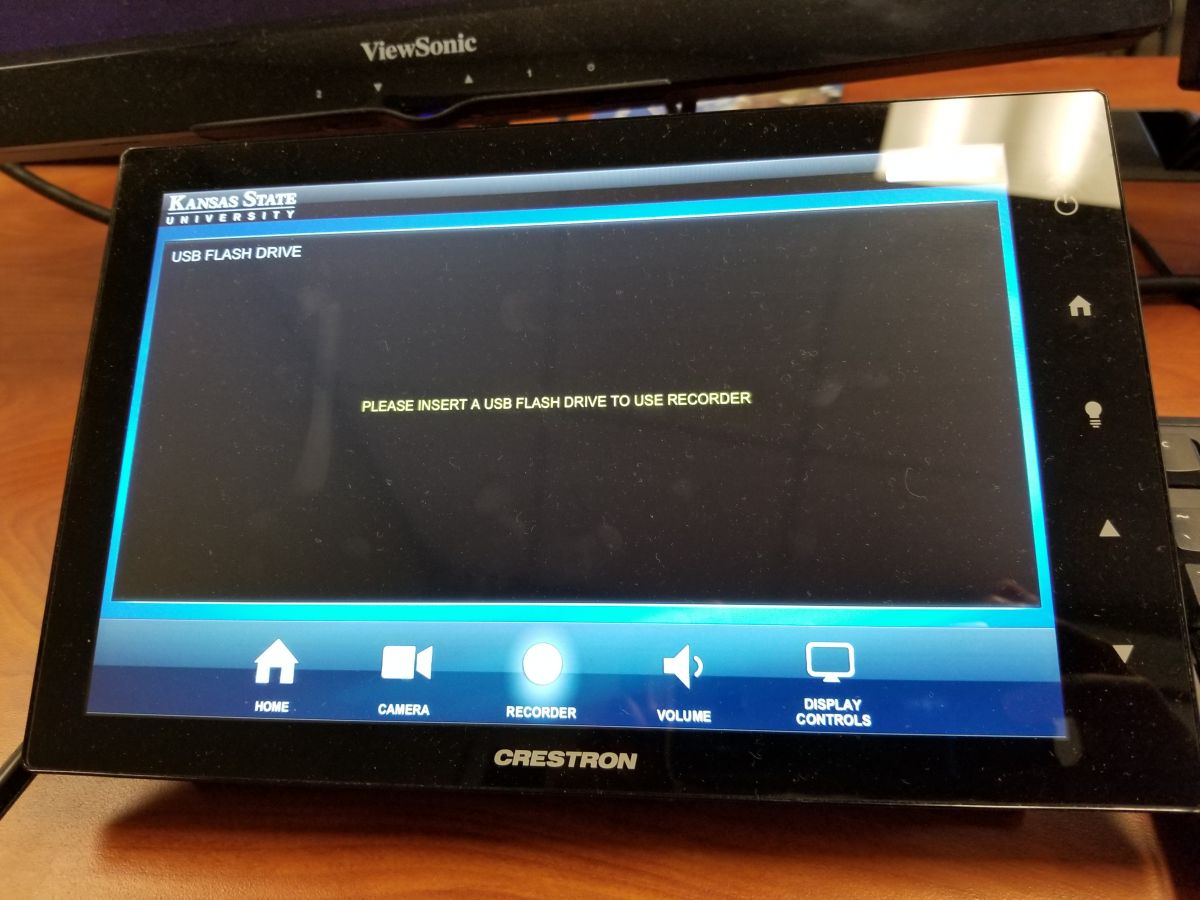
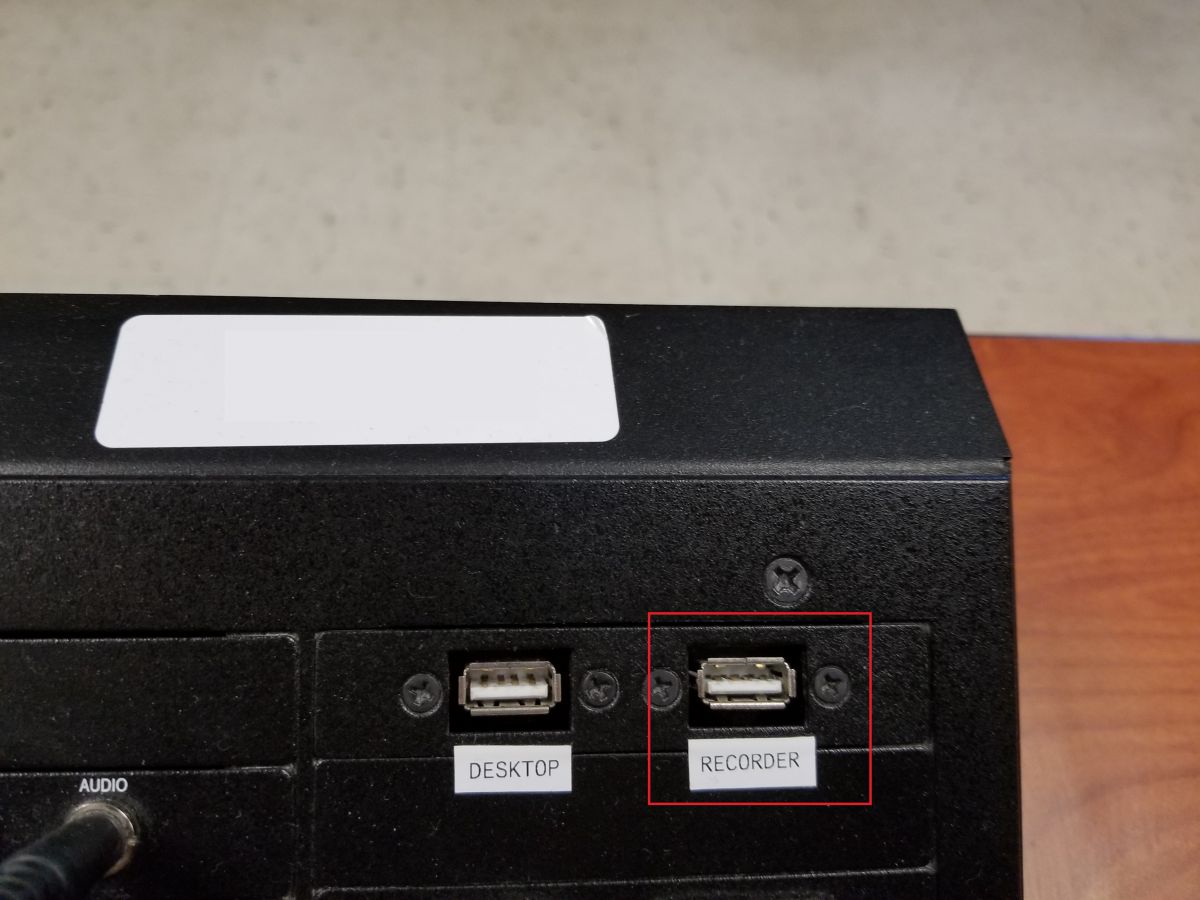
After inserting your flashdrive, the 'Recorder' tab on the panel should display the following:
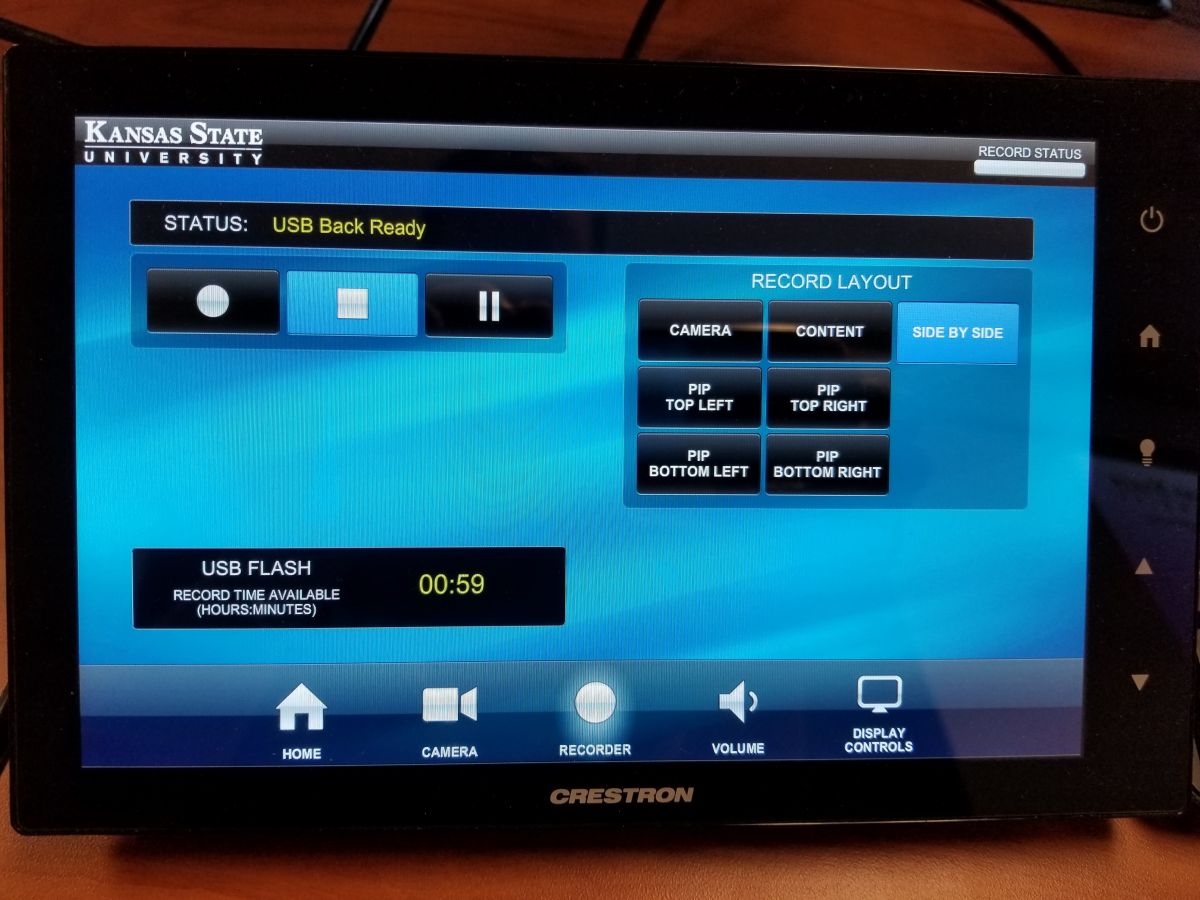
This screen shows you how much time of recording can be stored in your flashdrive, as well as lets you choose the layout of the recording (the default is to record the camera and content side by side). It is also were you will begin and end recording.
Before starting you should remember to:
1.) Choose and setup the camera (select 'Instructor' if you want to record yourself).
2.) Choose and setup the content to the left display (click on the 'Source' desired and then click the button under 'Left Display' on the 'Send To' column).
3.) Choose a microfone to use (out of ceiling, lapel and podium mics). Turn it on and make sure it is not muted or low:
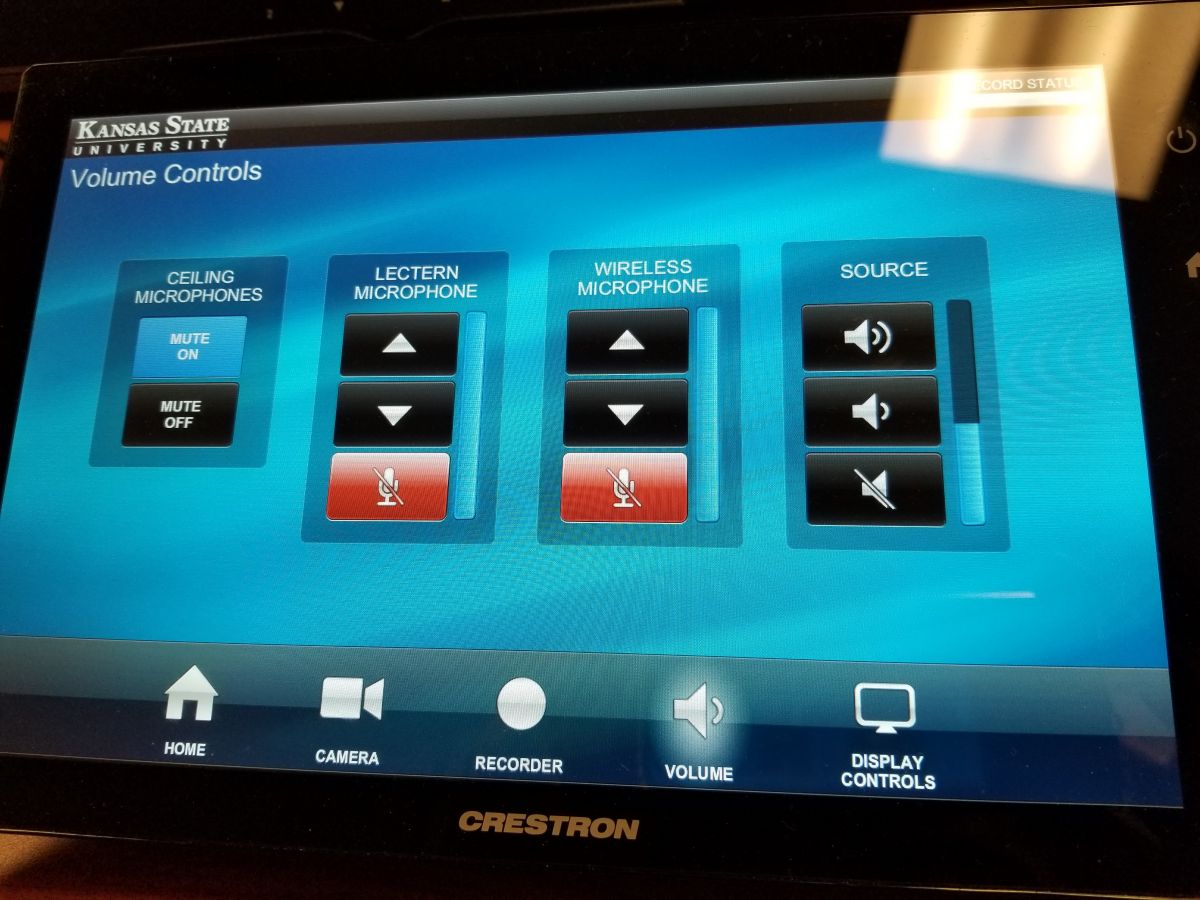
A preview of what is recorded is shown on a screen to the right of the PC:
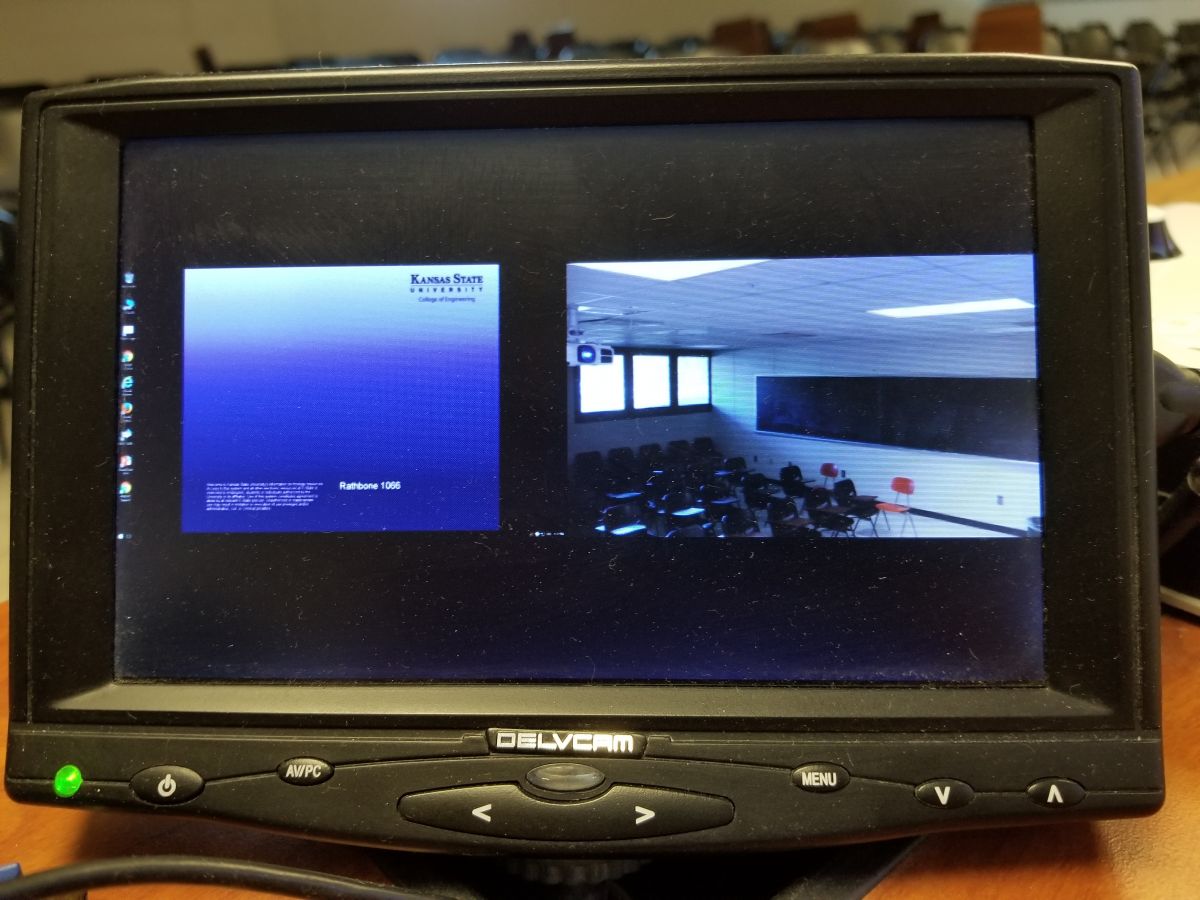
After this setup, if the preview screen is to your liking, you can go to the 'Recorder' tab and begin recording. You can 'Pause' whenever you want and hit 'Record' again to continue. Be sure to 'Stop' your recording before the time limit allowed by your flashdrive.