Engineering Computing Services
0012 Seaton Hall
920 N. 17th St.
Manhattan, KS 66506
Phone: 785-532-4643
support@engg.ksu.edu
Fiedler 1091 Computer Lab Instructions
To download these instructions in PDF format, click here.
Fiedler 1091 Computer Lab Reservation Policy
The classroom MUST BE RESERVED in advance. To obtain a key and reserve it, contact the Office of Engineering Research and Graduate Programs (ERGP):
ERGP Office
Room: 1042 Rathbone
Phone: 785-532-5846
Technical Support
- Engineering Computing Services
-
532-4643, support@engg.ksu.edu
To Start the Presentation System


Press the screen to start.
When you turn on the system, the projector will automatically start.
When you select the source, that is what will be displayed on the Projector.
There are a couple of source options:
- Desktop: This is the computer that is located in the cabinet. This will have all engineering software installed. You can also click the ENGG Login icon on the desktop to be able to access your network drives.
- Laptop: Touch this source if you are connecting a laptop. There is a VGA and HDMI cable inputs to connect your laptop.
- Document Camera: There is a document camera on the desk. If the power light is not on press the red button on the document camera to turn it on.
WARNING: Security software on this computer will erase all changes made on the next reboot. This includes any files or data you may have created. These lost files are non-recoverable.

If you select the ‘Recording Controls’ this screen appears.
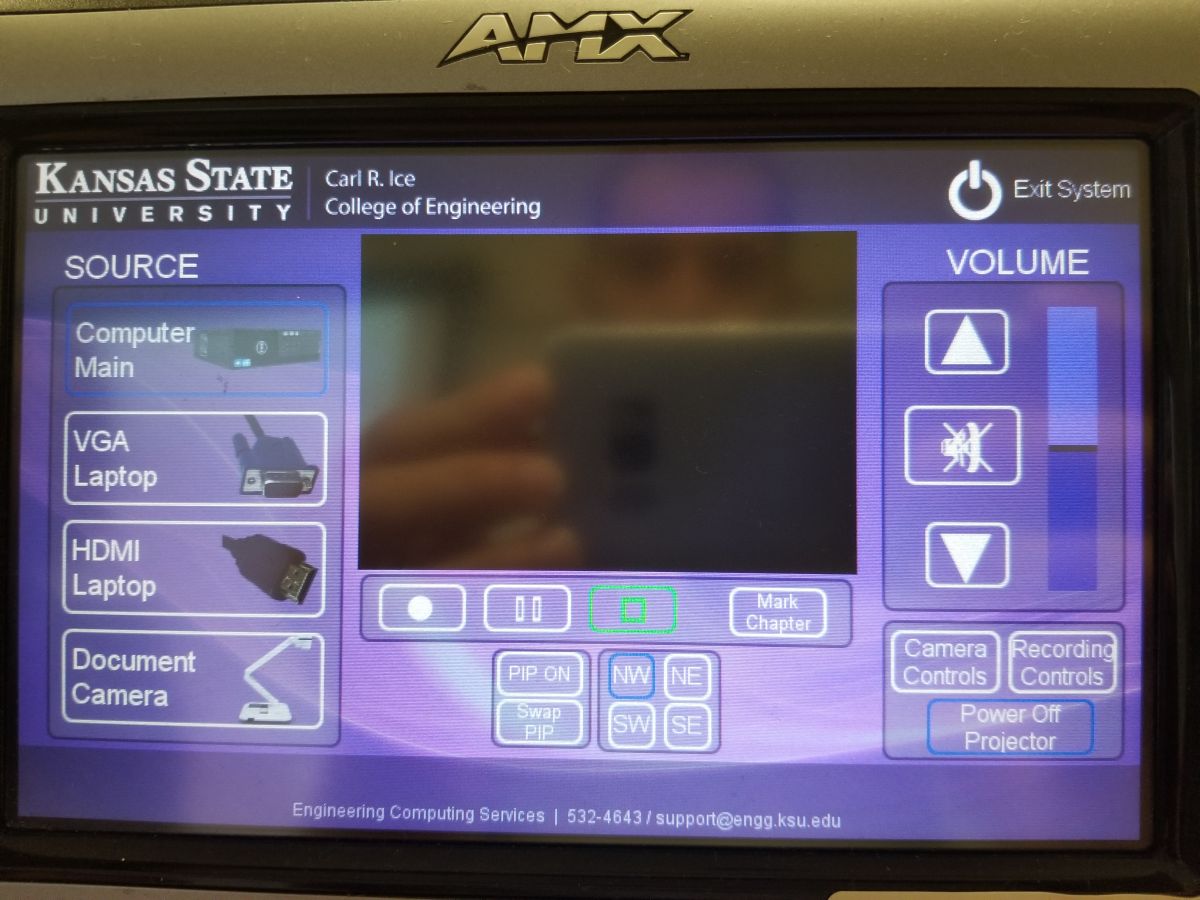
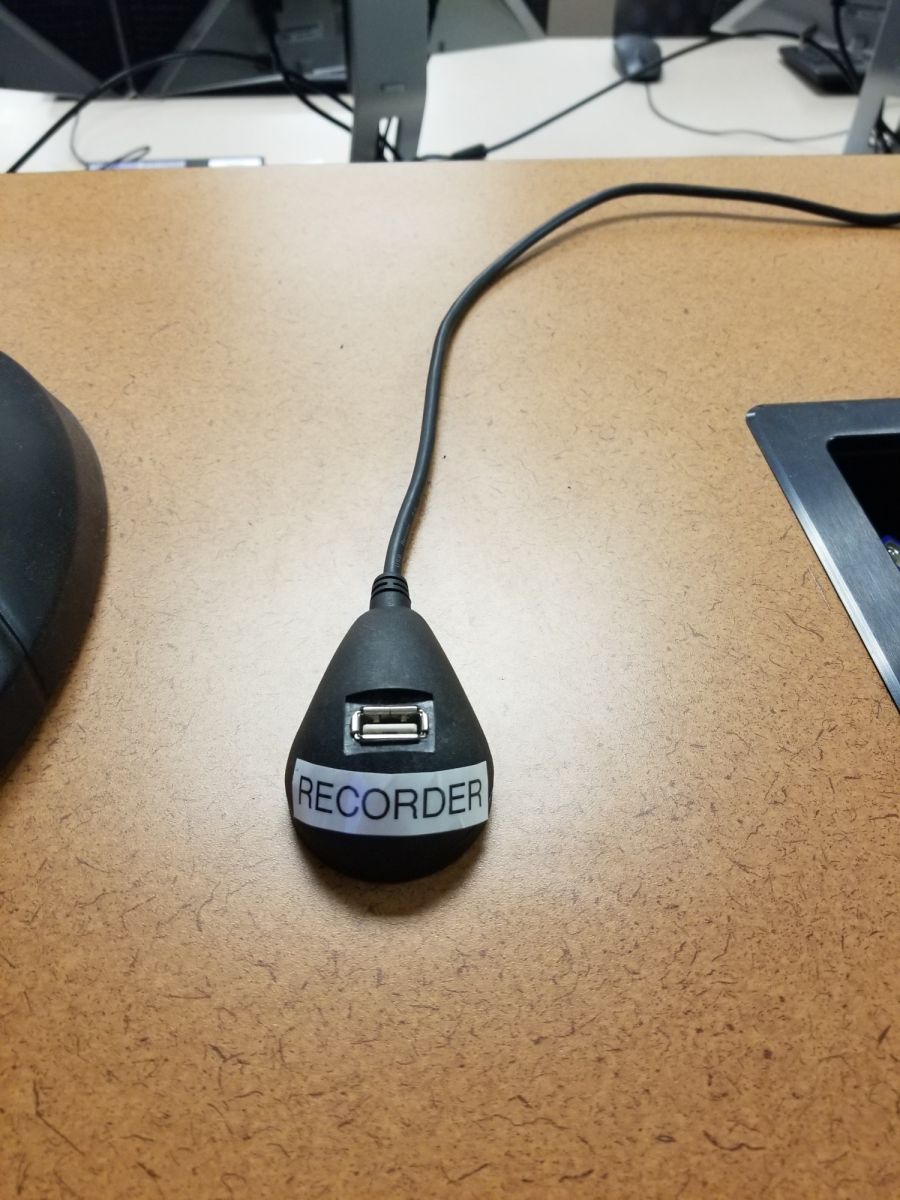
- Plug in a flash drive for recording.
- Select the ‘Record’ Button to start recording.
To Stop the Presentation System
- Press Exit System on the Touchpanel to turn off the presentation system. The projector will also begin to cooldown and shutoff.
-
Leave the room in a neat, orderly condition for the next user
- Erase the whiteboard
- Check for personal items left in the room
- Put all waste in trash containers
- Turn off the lights
- Close and lock the door
To connect a Laptop
- Open the Cable Cubby, connect A/V cables to laptop
- Press VGA or HDMI Laptop on the Touchpanel Source.
To use the Document Camera
- Turn it on (power switch, upper right corner of ELMO).
- Press Document Camera on the Touch Panel.
To use the Lapel Microphone
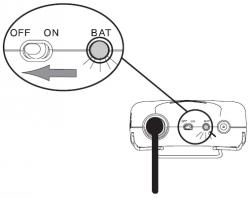
Please remember to switch off the Lapel Microphone when you are finished using it.